02
Feb
Posted by
MD Category:
Informatica
1) install the bases for managing extensions:
sudo apt-get install gnome-tweak-tool chrome-gnome-shell dconf-editor
2) Aprire firefox e installare GNOME Shell integration plugin 3) install the following gnome shell extension (just go to the bar to the right of the extension name and bring it up)Arc Menu by LinxGem33 Dynamic Battery by Exalm Dynamic Panel Transparency by rockon999 Extend Panel Menu by julio641742 Panel OSD by jens Transparent Notification by ipaq3870 Unite by hardpixel 4) To move the window buttons to the left (close, minimize, maximize)
gsettings set org.gnome.desktop.wm.preferences button-layout ‘close,maximize,minimize:menu’
5) To minimize the icon from the sidebar called Dock, by clicking on the icon
gsettings set org.gnome.shell.extensions.dash-to-dock click-action ‘minimize’
#####Guide on completion ……..go back to visit later, I leave you to the images #######
Comments Off on Ubuntu 17.10 will make the Gnome interface look like old Unity
23
Dec
Posted by
MD Category:
Informatica
# # Last modified November 16, 2012 # #
Hello from time FireTray use to keep active in the bar thunderbird gnome so I signal the presence of new email!
with email notification arrived
I wrote this article because I realized that installing certain versions of FireTray on thunderbird does not always work.
Now and then I write the respective correspondences versions make it all work:
Thunderbird 9/10/11/12/13/14/15/16 —-> firetray-0.4.0a2.xpi
NB: For version 16 will only count for incoming mail and right click and closing only one new message (the rest comes under management)
Thunderbird 8 —-> firetray-0.3.0-svn-r134M.xpi
Comments Off on FireTray minimize thunderbird in the gnome panel
09
Dec
Posted by
MD Category:
Informatica
After doing a search on the net I found that pdf file compression is quite dark!
To make life easier I created a script Nautilus (tested on version 10.04 and 11.04 of ubuntu 64bit, but working with all of them)
The script compresses the pdf looking for in the can to maintain good visual quality.
First you need to install a dependency, open the terminal and write
sudo apt-get install ghostscript
Now download the script created by me
Once you have downloaded the script must be placed in
/home/vostronome /.gnome2/nautilus-scripts
then right-clicking on the file
go to properties> permissions
and put the check “Allow executing file as program”
Now just you select the PDF file you need, and right-click
script> Compress-PDF
now wait patiently (depends on the weight of the file)
I hope you might come in handy!
if you want to leave me: comments, report errors, constructive criticism! write here
Comments Off on Compress pdf script with Nautilus
27
Nov
Posted by
MD Category:
Informatica
You know those icon Envelope right of the panel gnome ubuntu?
Well you can add the link to the drop-down menu to open several programs
here’s how you would have after adding your favorite programs:
For the occasion, I created a script for the most popular programs:
aMsn
Skype
Thunderbird
amule
Firefox
Rhythmbox
Once you have downloaded the execute permissions with
right click
> properties> permissions> (tick) consetire executing file as program
To run the script you have to click
alt + F2
and write gksudo
then given a space and drag the script then press enter
if you want to leave me: comments, report errors, constructive criticism! write here
Comments Off on Add links to the applet indicator (envelope) of gnome

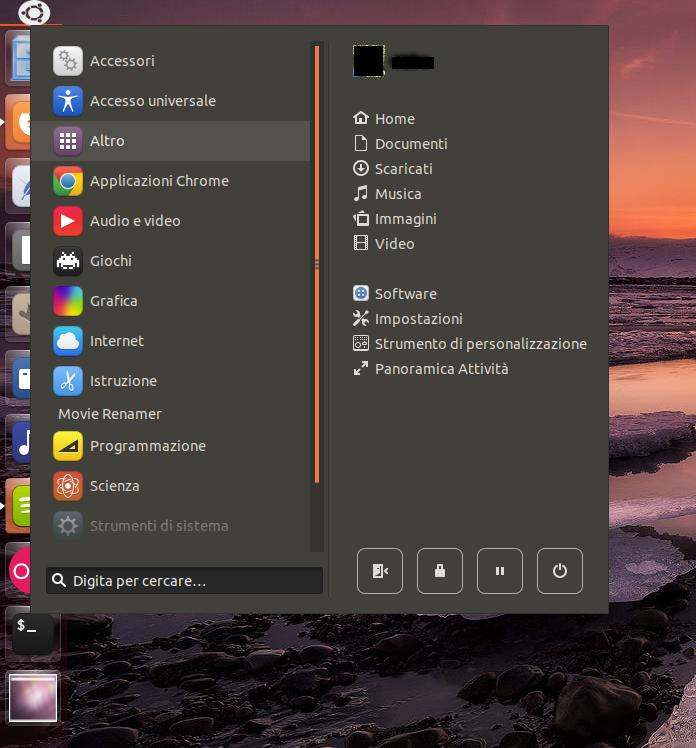
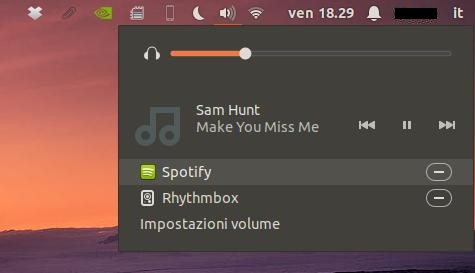
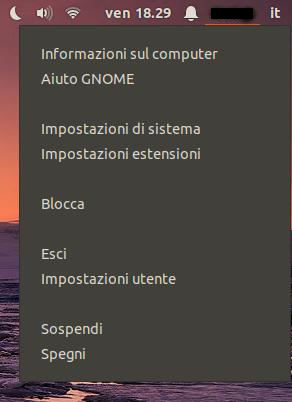
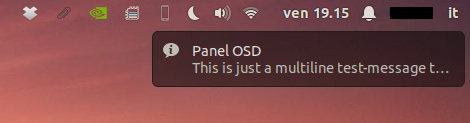
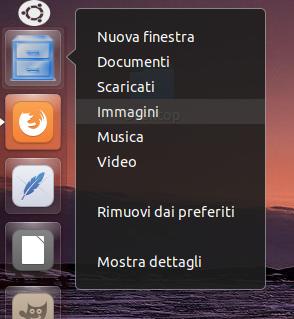
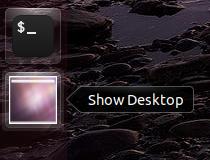
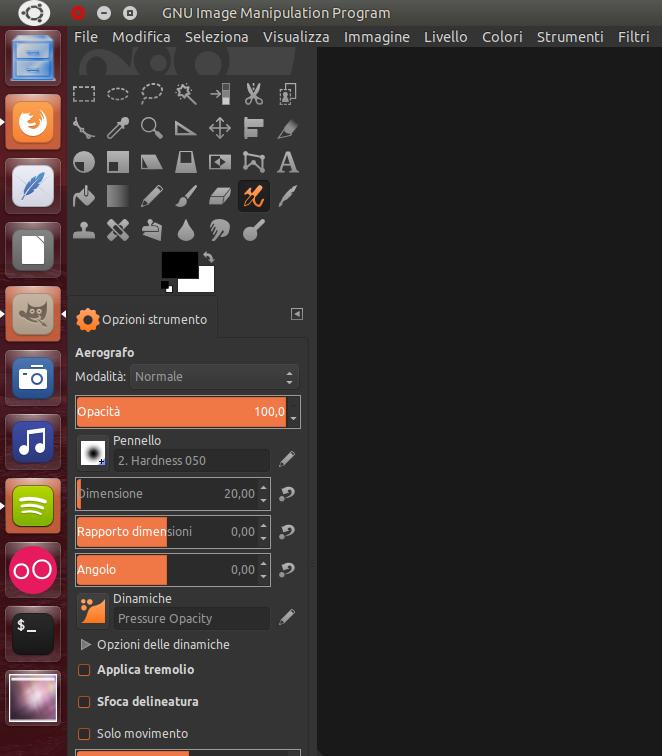
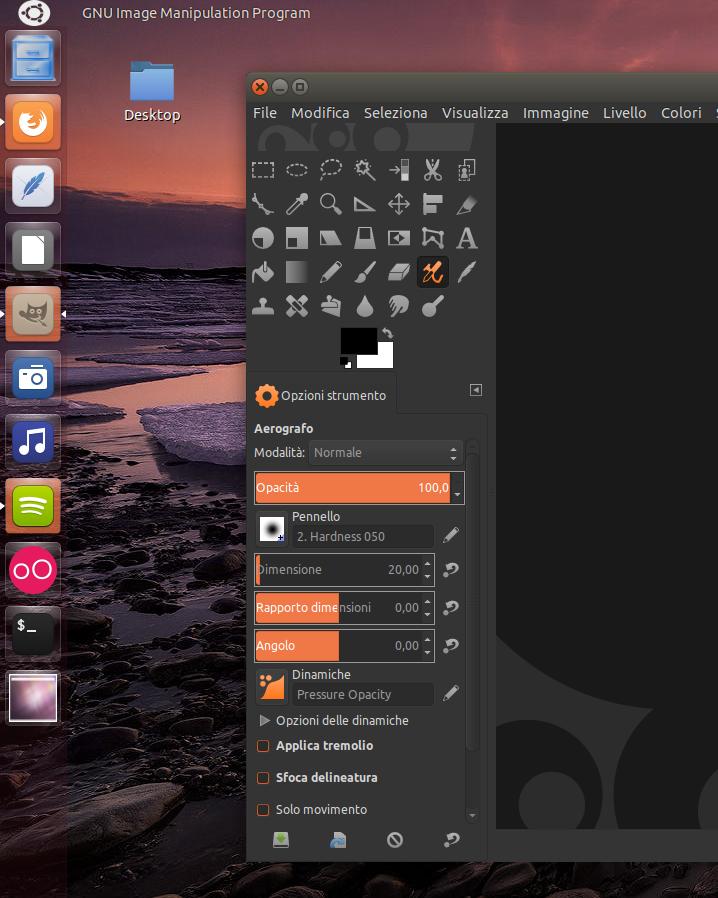

 Italiano
Italiano English
English



