Hi everyone, I managed to get Ubuntu touch working pretty well on the Xiaomi Redmi Note 8 smartphones (ginkgo).
Before we move on to the installation here’s what’s wrong:
- la telecamera frontale
- i programmi x11 non andranno in Libertine
- Anbox non funziona (apps android, ma va su note 7 quindi penso basti un altro kernel configurato per andare, io non ho provato)
- adb via USB (bisogna usare SSH via wifi)
Otherwise at least of what I’ve tried everything goes, including dual sim, video, photos, gps, bluetooth, SSH, fingerprint reader and various apps from the open store.
First of all I consider that you have backed up, and that you are ready to “fiddle” with pc and smartphones.
A) You need to unlock the Xiaomi boot-loader and install the TWRP recovery
follow this guide ONLY up to step 2. including optional steps: guide-unlocking-bootloader-twrp
B) Download the following files to your pc:
- halium-ramdisk.zip
- ginkgo_Kernel_4.14-20201015-0455.zip
- halium/GSI/ (testata versione 9 e 10, vi consiglio la 10) ubports_GSI_installer_v10.zip (link alternativo: https://mirrors.lolinet.com/firmware/halium/GSI/ )
- ginkgo-postinstaller.zip
C) Install Ubuntu touch by following these steps
In recovery TWRP go to advanced and enable sideload (remember that for each step you must close sideload and reopen it otherwise it gives an error)
Here are three of my screenshots (they are made by pressing the power button for a few seconds, it will open a menu where you can reboot, shut down and take screenshots)
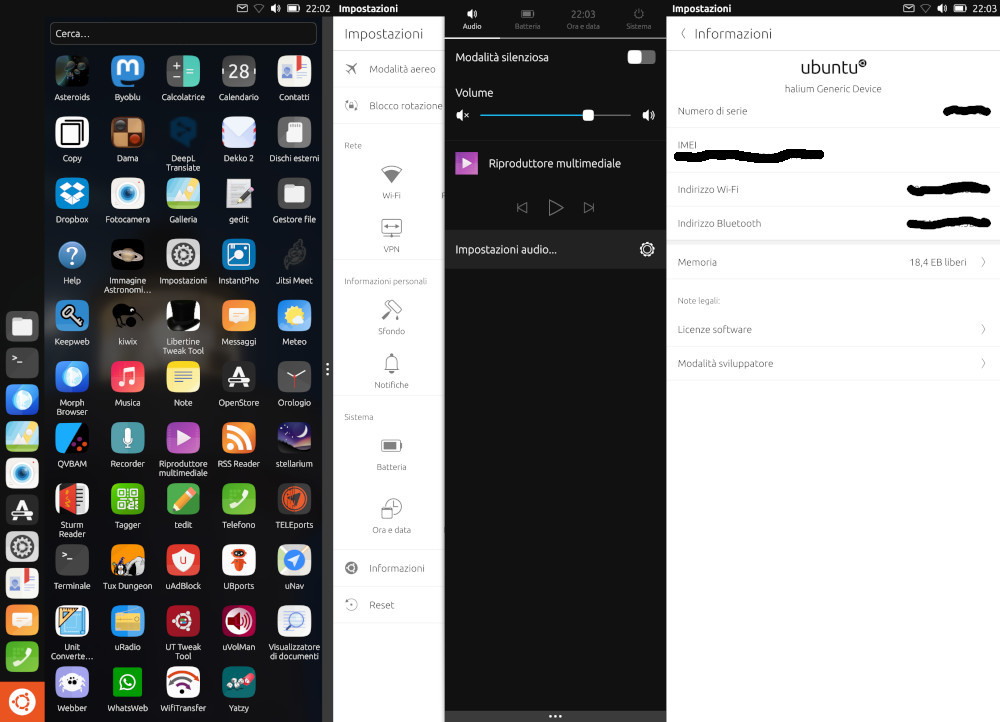
E) Now you are ready to use Ubuntu but to manage it from pc you’ll have to configure SSH (both from PC and smartphones):
From PC (I used Ubuntu 20.04, but it’s good for all Debian based:
ssh-keygenOnce you have generated the key you will find it in ~/.ssh/id_rsa.pub
Now copy it into your cell phone (I used the wifi transfert app that you can find in the store, or via bluetooth with another app that transfers files, or use dropbox or other)
From Ubuntu touch smartphone:
put the file in /home/phablet/ (i.e. the user home)
open the terminal and give
mkdir /home/phablet/.ssh
chmod 700 /home/phablet/.ssh
cat /home/phablet/id_rsa.pub >> /home/phablet/.ssh/authorized_keys
chmod 600 /home/phablet/.ssh/authorized_keys
chown -R phablet:phablet /home/phablet/.ssh
sudo android-gadget-service enable ssh
Now from PC open the terminal and give
ssh phablet@10.42.0.197 (from hotspot the ip should be the same, or your ip of the cell phone connected in wifi)
NB: the basic password is phablet I recommend to change it
Now you can finally have fun with Ubuntu touch
Tags: 8, ginkgo, GSI, Note8, Redmi, SSH, touch, Ubports, UBUNTU, Xiaomi

 Italiano
Italiano English
English